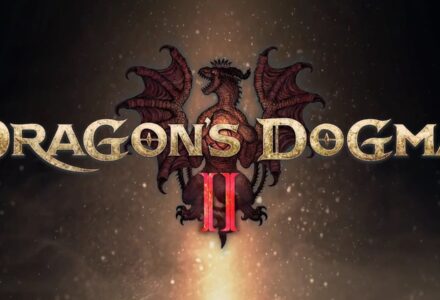In ARK: Survival Evolved, you can create a dedicated server, letting you and your friends experience the world according to your rules. Creating a Dedicated Server is complicated, as you’ll need to go through several steps to get your server up and running.
In this guide, we’ll discuss how you can create a dedicated server in ARK: Survival Evolved, we’ll cover the prerequisites, how exactly you can set up a server, and some useful console commands so you can personalize your ARK experience.
Before we begin it is important to note that you cannot set up dedicated servers on Console (PS4, PS5, Xbox)
ARK: Survival Evolved Dedicated Servers Requirements (PC/Linux)
To create a Dedicated Server for Ark Survival Evolved, on PC and Linus the first step you’ll need to take is to forward your ports. This is done through your router settings, in which you must forward certain TCP/UDP ports.
The TCP/UDP ports for ARK: Survival Evolved are:
TCP/UDP: 27015
TCP/UDP: 7777
If you don’t know how to forward ports on your router/modem, head to Portforward to find out how to forward ports on your specific router brand/module.
Additionally, you will need to have the following to create programs installed:
- Latest DirectX updated (available in \arkserver\_commonredist\DirectX)
- Latest Visual Studio 2013 update (available in arkserver\_commonRedist\Vredist)
- SteamCMD, which can be downloaded from here.
The first two programs are not required for Linux
How to Setup Ark: Survival Evolved Dedicated Server (PC/Linux)
Now to get the main thing started. You will need to extract the SteamCMD download.
Next, open the root ArkServer folder located in your drive. Inside that folder, create a folder where you wish to store the Dedicated Server Files.
Once done, run SteamCMD.exe. Once it has completed downloading and a command prompt comes up, type the following:
login USERNAME PASSWORD
force_install_dir C:\ARKServer\(change according to your own location)app_update 346110 validate
Now, to create a Server batch file for easy server launching, you should head over to ArkServer\shootergame\binaries\win64\.
Firstly, make sure the file extensions are visible on your Windows File Explorer. Next, right-click and create a Text Document, then rename it to Serverstart.bat.
TIP
Once your Dedicated Server is set up, you can run mods on it through the Steam Workshop.
Open the file in a text editor (Notepad) and past the following in it:
start ShooterGameServer “TheIsland?SessionName=GameServerSetup?QueryPort=27015?ServerPassword=MyPassword?ServerAdminPassword=MYPassword?listen”
exit
Double-clicking this Bat file will now launch the server. When you host a dedicated server on PC/Linux, crossplay is turned on by default, meaning you’ll be able to play with your friends on PS4, PS5, and Xbox.
FYI
A new Steam Tool enables you to set up and manage your Dedicated Servers in ARK through a simple application.
Configuring the Server
Head to shootergame/saved/config/windowsserver/gameusersettings.ini and open the configuration file. Inside the file, paste the following:
Password=genesis
ServerPassword=genesis
MaxPlayers=10
FYI
Several hosting websites let you buy and/or rent Dedicated Servers for ARK: Survival Evolved.
Ark: Survival Evolved Server Commands (PC/Linux)
You can use several Server Commands to shape the experience of your Dedicated Server, however, to use them, you must first enable/launch server consoles. To launch the server console inside the game, you simply need to press Tab to bring up the command prompt. Type in:
enablecheats (Type admin password without the brackets)
If you are struggling to log in as admin, head to the game’s ini file, remove all password-related commands, and then add the following:
[AdminPassword] Password=ADMINPW
ServerPassword=
| Command | Effect |
|---|---|
| AllowThirdPersonPlayer | Enables 3rd person mode |
| AltSaveDirectoryName | Saves server data to an alternate directory |
| AlwaysNotifyPlayerLeft | Displays a message when someone leaves the server |
| DifficultyOffset=0 to 1 | Changes the difficulty on the server |
| DontAlwaysNotifyPlayerJoined | Disables message when someone joins the server |
| GlobalVoiceChat | Voice chat is available globally |
| MapPlayerLocation | Shows your location on the map |
| NoTributeDownloads | Turns off outside downloads of characters/dinosaurs |
| ProximityChat | Text chat only appears to people who are close to one another. |
| ServerCrosshair | Turns on crosshair |
| ServerForceNoHUD | Disables floating names |
| ServerHardcore | When you die, your character is reset to level 1 |
| ServerPVE | Disables PVP |
| banplayer | Bans the user from the server |
| addexperience 1000 0 0 | gives you 1000 XP, you can change the value of 1000 |
| AllowPlayerToJoinNoCheck | Whitelists the user from the server |
| broadcast | Will allow you to broadcast a message to everyone on the server |
| damagetarget | Deals damage to the creature you are aiming at |
| destroyall | Destroys all objects/dinosaurs of a classname |
| destroyallenemies | Destroys all enemies currently spawned |
| DisallowPlayerToJoinNoCheck | Removes the player from the whitelist |
| enemyinvisible true/false | Makes all creatures ignore you even if you attack them |
| execsetsleeping true/false | Puts your character to sleep/wakes them up |
| Fly | You can fly. |
| forcetame: | Instantly tames a dinosaur |
| Ghost | Noclipping enabled |
| giveitemnum | Gives you an item, depending on which item ID you choose. |
| giveresources | Gives 50 of all resources |
| God | Enables God mode |
| infinitestats | Gives you infinite stats |
| playersonly | Freezes all dinosaurs at their current location. Freezes crafting as well |
| quit | Exits the current world, use after saving for a safe shutdown |
| saveworld | Saves current worldstate |
| SetMessageOfTheDay | Sets a message that pops up when people enter |
| setplayerpos 0 0 0 | Allows you to teleport to cords |
| settimeofday | Changes the time of day |
| slomo 5 | Changes the speed of player movement |
| summon | Summons a dinosaur at your location |
| Teleport | You are teleported in the direction you face |
| ToggleInfiniteAmmo | Gives you infinite ammo for weapons |
| Walk | Deactivates flying and allows you to walk again. |
| giveengrams | Unlocks all crafting recipes for your character |
| setcheatplayer false | Disables the cheat menu |
| setcheatplayer true | Enables the cheat menu |
| unbanplayer | Unbans the user from the server |