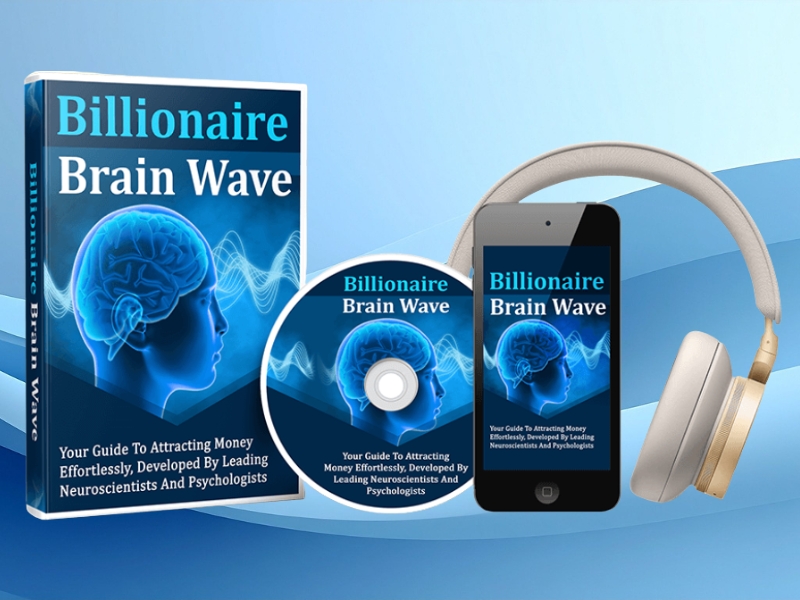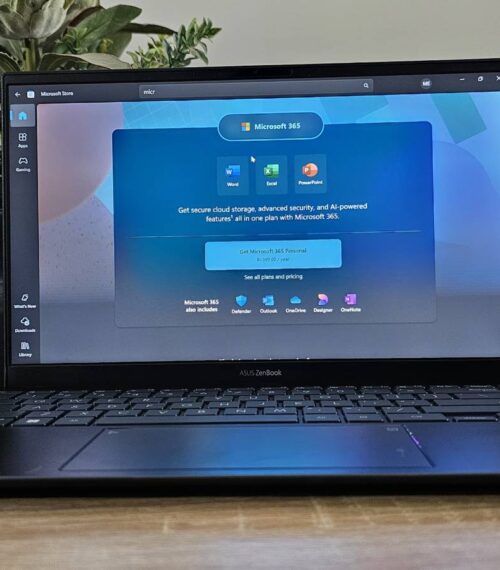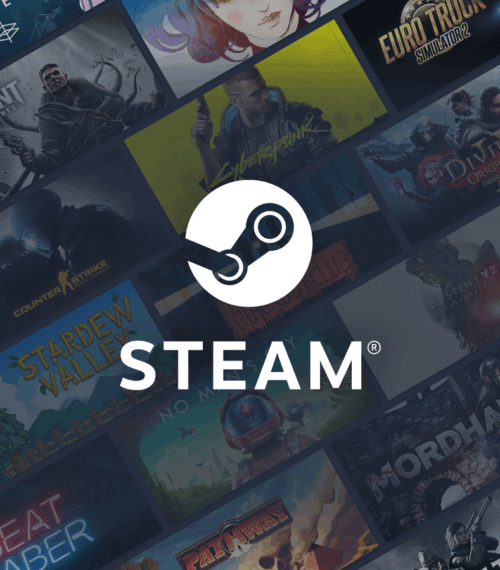Are you still tapping your thumbs on your iPhone’s screen to type? It might shock you to hear that there’s been a better way to type since iOS 13 was introduced in 2019.
Don’t worry, you’re not alone. Even some How-To Geek staffers didn’t realize that their iPhones could do this natively.
Swipe-to-type allows you to type on your iPhone’s keyboard without lifting a finger. You can try it right now: place your finger on a letter, swipe to the next letter you want to type, then swipe to the next, and repeat until you’ve spelled out your word without lifting your finger. Release your finger when you’re done.
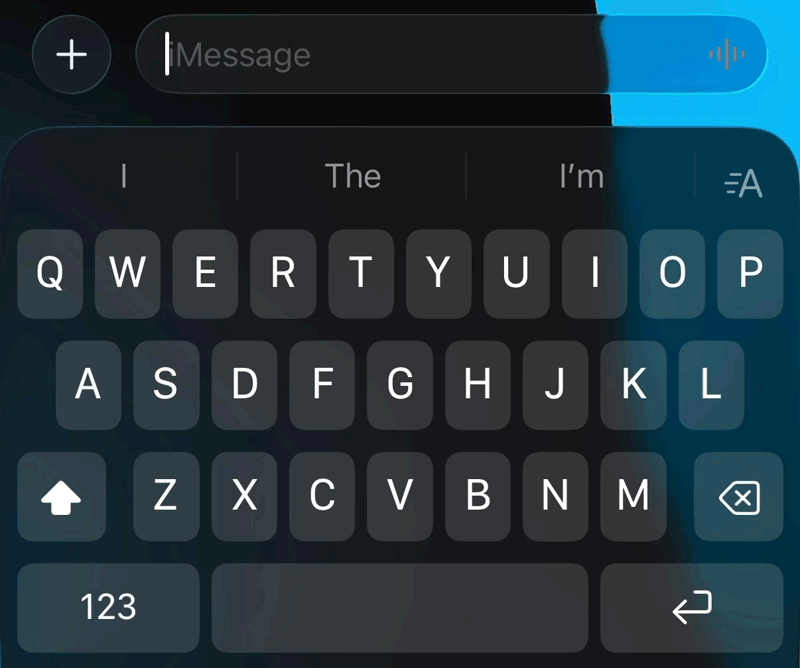
Apple first called it QuickPath and later Slide to Type, but the concept has been around for decades at this point. Originating with keyboard projects like the now-discontinued Swype, this method has become a defining feature of keyboards like Google’s signature Gboard. It’s not immediately obvious that the iPhone supports this functionality natively, since Apple doesn’t really advertise it. You’ll either need to know about it or stumble across it accidentally.
Swipe-to-type is a lot like the predictive texting methods that were common on feature phones in the late 90s and early 2000s. By identifying the pattern that you drag out as your fingers trace each letter that you want to type, iOS predicts what you’re trying to spell. Since some words use similar patterns, you’ll see a few options in the QuickType box that appears above your keyboard. Tapping one of these will replace the word you just typed. Hitting backspace will delete the entire word.
Swipe Better With a One-Handed Keyboard
There are a few good reasons you might want to swipe-to-type. Arguably, the main one is because it’s a lot easier to type consistently when using your iPhone one-handed. Lifting your finger can loosen your grip and cause your iPhone to fall, and sliding helps to counteract this.
While you’re at it, there’s another trick you can use: the one-handed keyboard. To activate this, tap anywhere you want to type to reveal the keyboard and then tap and hold the Emoji button (it looks like a smiley face). You might also see a “Globe” button here if you have multiple languages enabled.
From the menu that appears, you’ll see two keyboard options, one with a left arrow and another with a right arrow. Whichever you pick will pin the keyboard to one side of the screen with a small gap on the other. The keys will be closer together, but you won’t need to reach quite as far to reach the furthest set of keys.
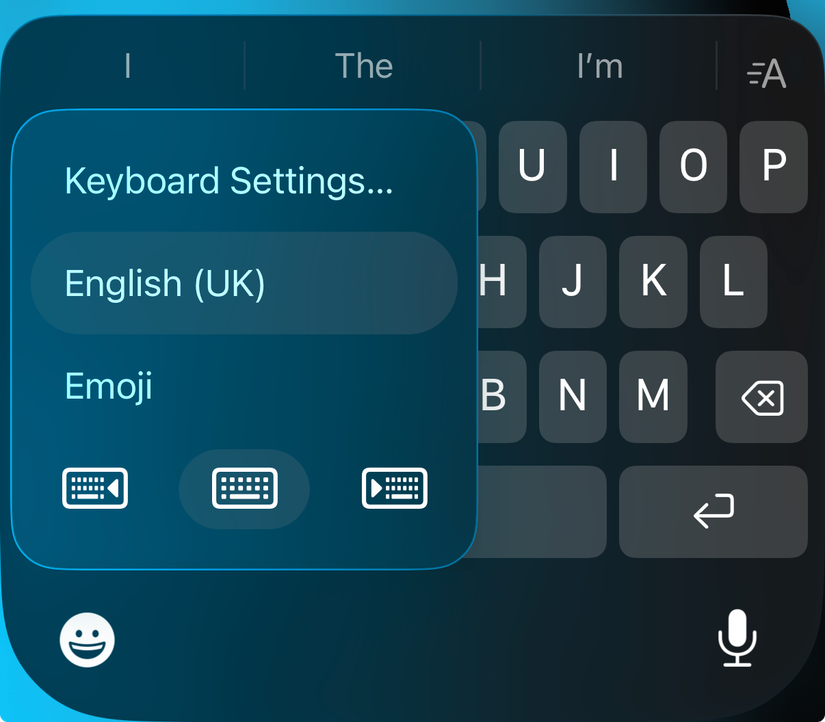
Naturally, this works great when tap-typing, but it’s especially good when using swipe-to-type. Tap the arrow on the other side of the screen to put the keyboard back into two-handed mode.
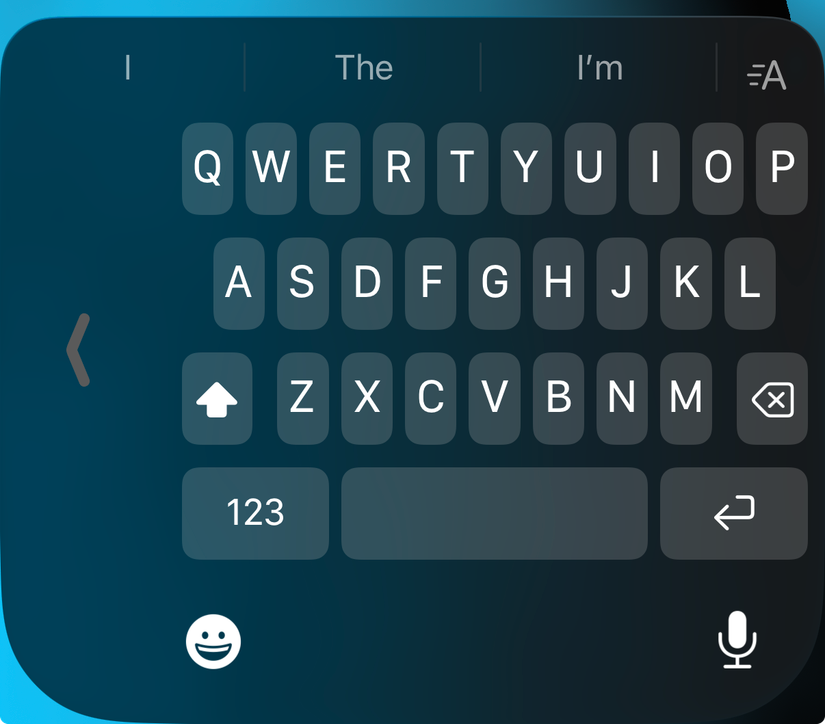
There are a few other reasons you might want to swipe instead of tapping. Anecdotally speaking, I find that I make fewer mistakes when I’m swiping. Autocorrect can only go so far, and my mistakes are less hilariously bad when I swipe. This higher hit rate can make it a more efficient method of typing from a speed point of view. I also find blind swiping to be more dependable than blind typing.
You’ll want to avoid swiping when precise input is required. You can swipe-to-type when searching the web using Safari’s combined URL and search bar, for example, but you won’t be able to enter web addresses this way. Many proper nouns won’t work either, though your iPhone will learn from your contacts list and frequently-used words.
Get Even More from Third-Party Keyboards
Third-party keyboards have been available on iPhone since the introduction of iOS 8 in 2014, and in that time we’ve seen many come and go. Though some existed purely as workarounds for iOS limitations that have since been overcome—like adding GIFs to messages or inserting credentials from password managers—there are still some good reasons to ditch Apple’s keyboard for something else.
Google’s keyboard, for example, allows you to perform searches, access Google Translate, and insert images pretty much anywhere. Check out our full roundup of the best iPhone keyboards to get some ideas.
If you’ve only just discovered swipe-to-type, then you might feel like you’re a bit late to the party, but that’s ok. What matters is how you use the power you’ve been given.